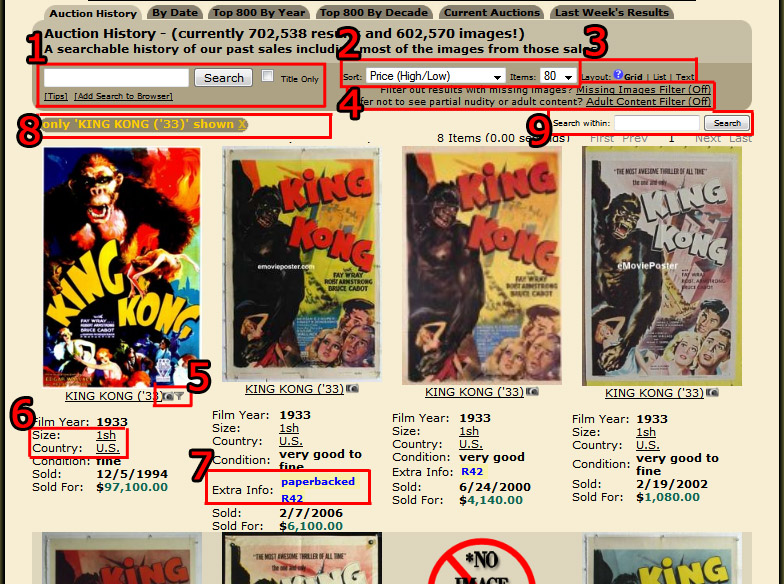|
|
eMoviePoster.com - The most trusted vintage original movie poster site & the only major online auction with no buyers premiums!
Did you know... that we have a step-by-step tutorial of how to better find what you are looking for in our Auction History (and here it is!)?
Return to Did You Know ArchiveAdded: 07/15/2013 We get a fair number of questions from collectors about finding
images on our website that are there, but they just aren't able to find them! This tells us that
some people are not using our
Auction History
in the best ways possible, and therefore are missing out on getting full value from it.
But if this describes you, then know that we have a wonderful step-by-step guide
on how to best use all the features of our
Auction History and how to use them. Read about these features below and then return to our
Auction History here:
http://www.emovieposter.com/agallery/archive.html
NOTE: This below step-by-step tutorial is also always available from the
top of our Auction History and at this link:
http://www.emovieposter.com/learnmore/?page=auction_history_tutorial
First, here is a screenshot sample of our
Auction History
page. In it, there are numbers next to red
boxes. Below we detail the features highlighted by those numbers and boxes.
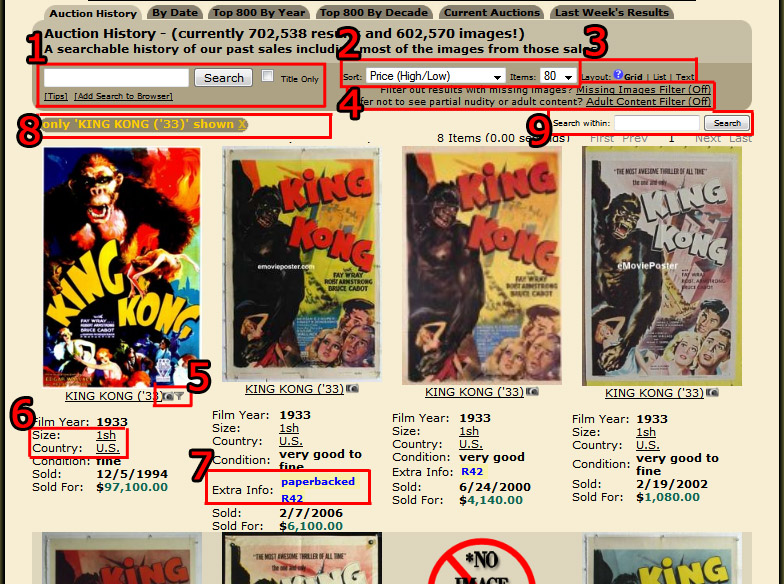
1) This is the search box. You can:
a) Type ANYTHING (film title, movie star, genre, year, director, country, poster size, etc)
in the box to search for that.
b) If you start typing a film title, a list will appear as it "guesses" what you want. If what you
want appears, click on that title and it will immediately search for it. For example, if you type
"gone w", "GONE WITH THE WIND" will appear, and you can click it to see items from that film.
c) Click the "Title Only" box to search the titles in a more generic way. For instance, say you want
all items featuring "KONG" in the title. Click the "Title Only" box, then type "Kong" and click the
Search box.
d) Of course, if you click on the image OR the film title link just below the image, it will
take you to the full auction description for that item including any special notes or details that
pertain to that item.
e) Need further assistance with searching? Click the "Tips" link located right below the search box
for added search help.
f) Want to add an
Auction History
search box to your browser's search bar? Click the "Add Search to
Browser" link located right below search box.
2) These are your sort options.
a) Click the first box to see all the ways you can sort your search results including by date sold,
price, lot number, poster type, etc. There is an ascending and descending option for each sort
method.
b) Click the second box to control how many results will be displayed at a time. If you have
a slow Internet connection OR older computer, try a lower number of items. If you have a fast
Internet connection, try the highest number of items.
c) NOTE: Both settings will be remembered the next time you visit the eMoviePoster.com
Auction History.
3) These are your layout options. Go to the following link to
learn about these features, or simply click each one to see how it changes the galleries:
http://www.emovieposter.com/announcements.php?id=405
4) These are some filtering options.
a) When turned on, the Missing Images Filter will hide results that do not have an image.
These are mostly sales results from our sales list days and from our early (pre-2005) eBay days.
b) When turned on, the Adult Content Filter will hide results that contain adult content or
partial nudity.
5) These are icon options.
a) The first icon is of a small camera. Clicking that will show you a larger image of that
item.
b) The second icon is of a funnel. Clicking it will filter to results of that film title.
6) These are size options.
a) The first link is the poster size. Clicking it will filter to that specific size.
b) The second link is the poster country. Clicking it will filter to that specific country.
This is useful, for example, if you want to view all U.S. posters, not just one-sheets
as the poster size filter above does.
7) These are extra info options. Any added info about the
poster that appears (such as style A, linenbacked, R42, etc) can be filtered by clicking on the word
(such as "R42"). Using these features, you could view situations such as "only R42 items" or
"only unfolded examples". This is especially useful on a title like STAR WARS where we've
sold hundreds of different posters.
8) By now, you know of most of the ways to utilize our Auction History, but what if you want to
change part of your filtering? Glad you asked! The golden brown bar
shown in #7 appears when you have searched or filtered anything. So let's say you've searched for
KING KONG ('33) and then filtered to 1SH. Now you want to go back to all KING KONG ('33)
results. Simply click the little X in the bar that reads 1SH and you'll remove the
1SH filter!
9) After performing an initial search, the Search Within box will
appear. This allows you to do a second search within your current search results. Let's say
you were looking for John Wayne westerns. First, search for John Wayne in the main search box
(#1 in this tutorial). Now the Search Within box appears. Type western in that box and click
Search. Now you will see only results for John Wayne westerns. Change your mind? No problem. Just
use the remove filter option described in #7 above.
10) When you view an individual item page (such as
http://www.emovieposter.com/agallery/archiveitem/8524137.html), in addition to the original
auction details for that item, there are also several other options to explore at right which allow
you to e-mail us, see a larger image, add the item as a Want List search (another free service we
provide), search for similar items in our
Auction History, and even to ability to search our current
auctions for similar items!
One final note: We've been auctioning vintage movie paper since 1990. This means our records were
kept in several different ways over the years. We've standardized our records in more recent times
(circa 2008 to present), but there will still be some inconsistencies. For example, we may have
called a poster "blue style" years ago and "woman style" a few years later, when in fact, they are
the same poster. We are working to standardize them, but with 830,000+ records from over 20 years to
search through, this is a massive undertaking, but you can help! Whenever you are using our
Auction History
and you notice any inconsistency, contact us (either directly by using our
Contact Form or with the Ask a
Question links found on item pages), and we will fix the inconsistency. We also encourage you to
contact us if you find mistakes because we strive to be 100% accurate (we DO respond to all
comments, questions, and corrections!).

|
Complete Buyer Protection - No time limit on our guarantees & NO buyer beware
Hershenson
Help Hotline - Direct line to Bruce (our owner!) for urgent problems
Also, please read the following two pages of Consignor Reviews
-
Page 1,
Page 2,
and two pages of Customer Reviews of our company
-
Page 1,
Page 2,
which shows you in our customers' own words exactly what makes our company and our auctions so very different from all others! |
 |

Postal Mailing Address: Bruce Hershenson, P.O. Box 874, West Plains, MO 65775.
(For our UPS or FedEx address, click here)
Our address for UPS or FedEx only is:
Bruce Hershenson,
306 Washington Avenue, West Plains, MO 65775
phone: +1 417 256-9616 fax: +1 417 257-6948
E-mail: Contact Us
Hours of Operation:
Monday - Friday 8:30 AM - 12:00 PM & 1:00 PM - 5:00 PM (CST)
|
|